
Dealing with E-mails
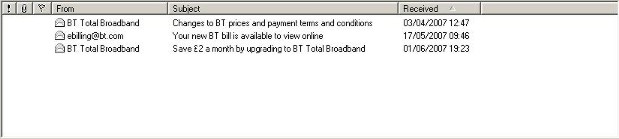 |
This is the window
that shows you the current e-mails in any folder you select |
When you first start Outlook Express up it looks for an internet connection and downloads any e-mails you have waiting in your Internet Service providers (ISP's) mail box. Any downloaded emails will be shown in this window. It shows you where they are from, what the subject says and the date they were recieved.
The other three small icons right at the beginning of the small gray bar along the top are as follows:
The exclamation mark - This lets you know that the e-mail in question has marked this e-mail as a high priority
The Paper Clip - This tells you that there is an attachment, this could be a picture, a program, a letter, in fact anything
The flag - This tells you that this message has been flagged for some future use.
Any opened and read e-mails will be shown by a small picture of an opened envelope in the column labelled From.
Any unopened and unread e-mails will have a small picture of a closed envelope next to it in the From Column. (all the e-mails in the example above have been read)
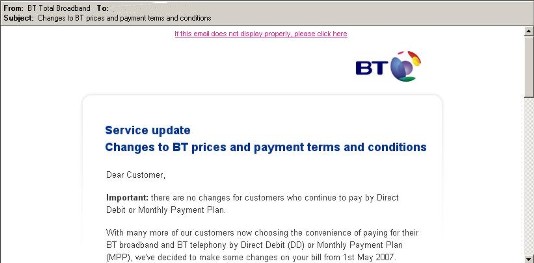 |
This is the e-mail
preview Window |
One of the e-mails above produced this e-mail after I clicked on it. This window shows you a quick view of the contents of the e-mail. It is handy when you have a lot of e-mails to go through and need to do so as quickly as possible. It's a lot quicker than double clicking and opening every e-mail to see what it contains.
The gray bar across the top gives you information such as who it came from, who it was addressed to, (for security reasons I have erased who it was sent to but the e-mail of the recipient would appear here, and also gives you the subject line.
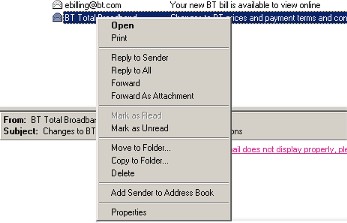 |
| This is the menu you see when you right click on an e-mail |
Right clicking on an e-mail brings up the menu shown above and from there you can perform almost all the most comon operations on an e-mail. Following the link below will describe these operations.
| Open | Reply to Sender | Reply to All | |
| Forward | Forward as Attachment | Mark as Unread | Move / Copy to Folder |
| Delete | Add Sender to Address book | Properties |
