
Bitmaps
Bitmaps are different from vectors in that the image is fixed, it is of a fixed size and any alteration of the contents of a bitmap will only stretch or squash what is already there, in the example below the bitmap on the left shows a steet scene but the bitmap on the right shows the same scene with a reduced hieght (squashed) and double the width.
You can see how distortion is introduced when objects opf a fixed size are stretched or otherwise manipulated to take on dimensions they didn't have to start with. That is because the computer can only work with what it has ot work with and in the case of bitmaps, it is a finite (fixed) number of pixels which make up the image.
In vector graphics however you will notice that the same effect doesn't take place because the image is based on mathematical formulas which adapt to the resizing in real time and therefore maintain it's dimensions.
 |
 |
Normal street scene |
Street scene with hieght reduced and
width increased |
Bitmaps such as photos can be imported into Corel draw, scanned in or imported from a video camera. as the various scanners and video cameras work in slightly different ways I will assume a bitmap will be imported from hard drive here. First af all a bitmap needs to be imported and this is done as follows:
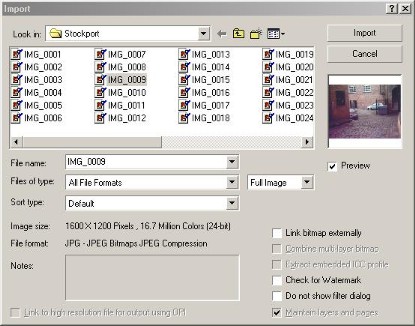 |
Example of file/folder navigation
dialogue box |
1. Click on the File menu
2. Click on the Import option
3. From the standard windows file/folder navigation box (shown right) you are presented with, find the bitmap you wish to import
4. Click on the bitmap to select it
NOTE:- if you have the preview option ticked, (the small square just below the thumbnail view) you will be able to see which picture you have selected
5. Click on the Import button in the top right-hand corner of the dialogue box
6. You will see a small angle bracket moving with your cursor in Corel Draw, this marks the top left-hand corner of the bitmap (picture) so place it where you wish the top left-hand corner of the bitmap (picture) to be.
7. Click the left mouse button and your picture will be placed.
NOTE:- You will see that it has the usual 6 sizing handles so if the bitmap (picture) is too big for the size of the screen, use the corner sizing handle to make it small enough to fit in the screen.
Although the bitmaps (pictures) will be different you should end up with something similar to that shown below:
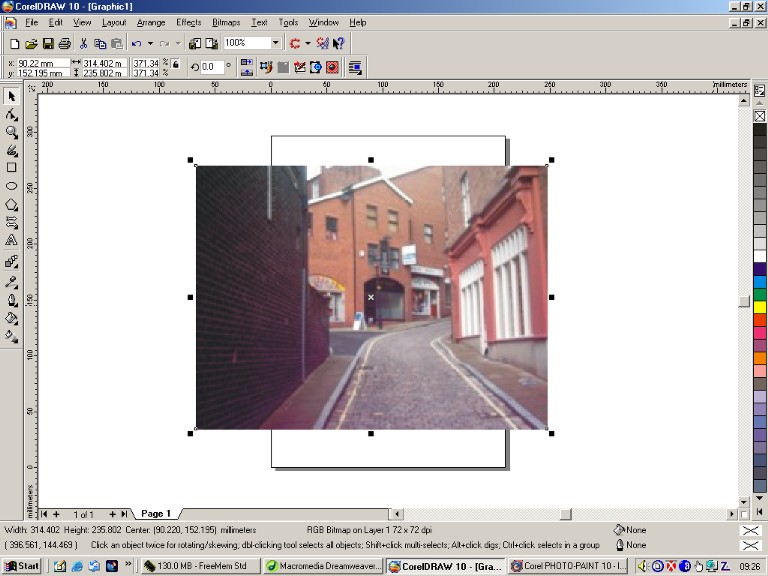 |
Example of bitmap (picture) loaded
into Corel Draw |
The table below contains some of the things you can do with a bitmap and clicking on any of the links will take you to a tutorial on that subject. You will find two options on the Bitmaps menu, Edit and Trace.
| Resample | Mode | 3D Effects | Blur |
| Contour | Distort | Sharpen | Art Strokes |
| Colour Transform | Creative | Noise |
