
Using Shapes
Shapes flyout |
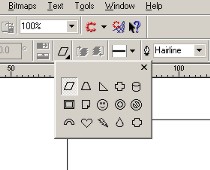 |
Example of Shapes selection |
Corel draw helps out a lot when you wish to draw various common shapes. Clicking on the Shapes button in the Tool box down the left-hand side of the screen, (if you haven't changed the default layout) will produce a flyout like that shown on the right, slide your mouse across to the right along the line of shapes and you can select whichever type of shape you wish to draw.
Selecting a style of shapes (whether it is arrows, stars or speech boxes) will allow you to further select a type of shape from an option on the edit bar (a section of the interface showing the button can be seen on the right.
This allows you to draw a perfect shape of the type you selected immediately, for example, it can be very difficult to draw a heart using lots and lots of short straight lines but the Shapes menu lets you do this quite easily.
Shapes are used in the following way:
1. Click on the Shapes button on the tool box
2. Move the mouse pointer into the work area, (it should be a small cross with the selected shape next to it
3. Place the mouse pointer at a position where you wish the top left-hand corner of the shape to be
4. Press and hold down the left mouse button
5. Keepint the left mouse button pressed, drag the mouse to the right and down until you have the shape you wish
6. Release the left mouse button
NOTE:- Don't worry if the object is in the wrong place, it can easily be moved around the work area and placed anywhere you wish to place it. You can find out how to move objects by clicking here
