
Editing / Changing E-mail Rules
Any rules that you create for any e-mail can be edited or changed and is done as follows:
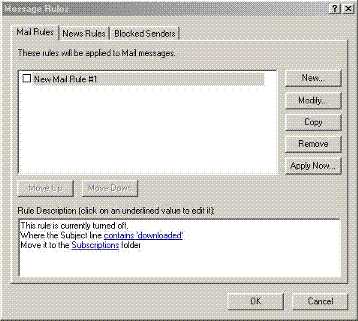 |
Message Rules list dialogue box |
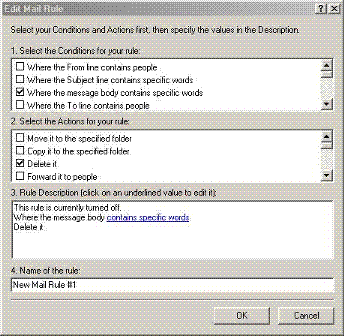 |
Edit Mail Rule dialogue box |
1. Click on the Tools menu
2. Move the mouse pointer down to the Message Rules option
3. from the resulting side menu click on the Mail option
4. You will see the list of e-mail rules that you created in the dialogue box shown right
5. Click on the rule you wish to change in order to select it
6. Click on the modify button on the right-hand side
7. You will see the Edit Mail Rule dialogue box displayed as shown on the right
8.You can uncheck and check any and all options to change what Outlook Express looks for and what ti does with it, for example, I have unchecked where the subject line contains specific words and checked Where the message body contains specific words in the Select the conditions for your rule box and unchecked copy it to the specified folder and told Outlook Express to delete it
9. When you have finished changing the rule you wish to change, click on the OK button and you will be taken back to the Message Rules list box shown above where you can change any other rules you have created.
10. When you have changed all the rules you wish to change, click on the OK button and you will be placed once more in your e-mail client in the folder you were already in when you started changing the rules.
