
Spell Checking and Grammar
No matter how good at typing we are, we all make mistakes, I don't believe anyone that says they don't make typing errors (a non insulting way of saying you've spelt a word wrong). So, before you save (you do save regularly I hope) and print the letter, maybe a good thing will be to spell check it.
The spell check option can be found by:
1. Click on the Tools menu button
2. Click on the Spelling and Grammar option.
The spell checker will begin to check your document for spelling and gramatical errors from the beginning of the document and point out any spelling mistakes or gramatical errors in the following way:
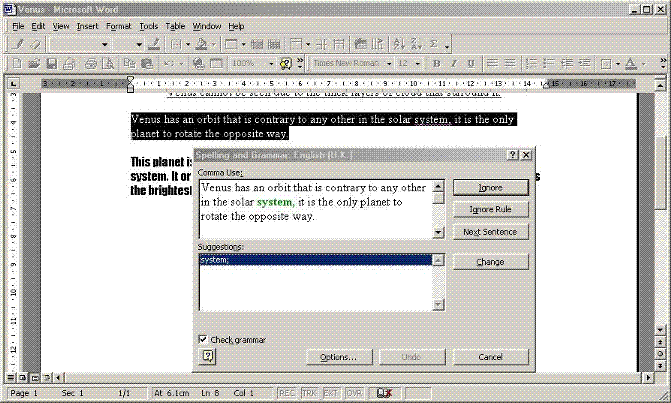 |
Example of the spell checker
finding a gramatical error |
In the above example, the spell checker hasn't found a spelling mistake but has pointed out a gramatical error. Actually, they both work the same way so this could be a good example.
When the spell checker finds an error whether spelling or grammar it brings up the dialogue box above with the text surrounding the error and below that in the suggestions window an alternative. In this it has found something wrong with the syntax of the sentence (a gramatical error, what I typed doesn't make sense ot the computer), I can now do two things:
1. I can ignore the error (click on the Ignore button) and let the spell checker carry on checking the spelling and grammar in the rest of the document
or
2. Select the correct option from the Suggestions window and click on the Change button, in which case the suggestion I slected will be inserted in polace of the error and the spell checker will carry on checking my document.
The spelling listakes are dealt with in the same way, the error will be brought up in a window with the surrounding text and a list of one or more suggesations will appear in the Suggestions window, if you wish to change the word, just select it from the suggestions and click on the Change button. The word will not be changed if you don't click on the change button after selecting a suggestion).
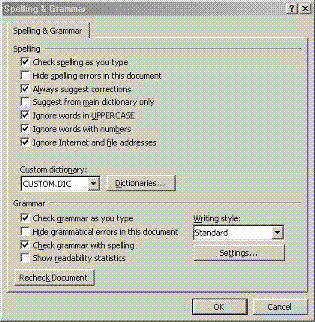 |
Spelling and Grammar options dialogue
box |
 |
Spell check complete message
box |
Clicking on the Options button will give you the dialogue box shown on the right. This is wher eyou can set various ways the spell checker will work. A lot fo these are self explanatory, such as Check spelling as you type, (having this option checked will underline any spelling mistakes with a red squiggly line as you type so you can correct them as you go along), ignore words in upper case is checked bacause mainly words in upper case would be abbreviations or similar and won't be found in the dictionary.
When the spell checker runs through your document, it checks all your words against those found in it's built in dictionary, even though the word is spelt correctly ti may still be brought up as an error because it hasn't been found in the dicionary. In this case you just need to click on the Resume button and the spell checker will continue checking the rest of the document.
If by any chance the spell checker throws up an error and says it has no suggestions that means you cannot change it automatically, you can always click at the beginning of the word in your document and retype the correct spelling then click on the Resume Button
When the spell checker has finished spell checking your document you will the message box on the right appear. Just click on the OK button
