
Cut, Copy and Paste
To highlight a section of text do the following:
1. Place the mouse pointer, (in a text document it wouold more than likely be an I cursor) just before the first letter of the text to change
2. Press and hold down the left mouse button
3. Whilst keeping the left mouse button pressed drag your mouse to the end of the text you wish to change
4. Release the left mouse button.
There are three items here but they do seem to go together, we either cut and paste or copy and paste and so we will deal with them both on the same page.
You may wish to copy a section of text if for example you wished to go over something similar to part oif the document you have already gone over, (sounds confusing but as an example, On one of my web pages i have written instructions on how to highlight (select) a section of text and needed to type these instructions up again on another web page on which you needed to know how to do it again, by the time you had gotten to the web page again, yo umay have forgotten how to highlight (select) a section of text so I copied the instructions from one page and pasted them into another so I wouldn't need to type them all up again.)
It just saves you having to type sections of text again. Now, if we select the text we wish to copy, we need to put it somewhere else, this is known as pasting it into the document (page) so we get an operation called copy and paste and is done in the following way:
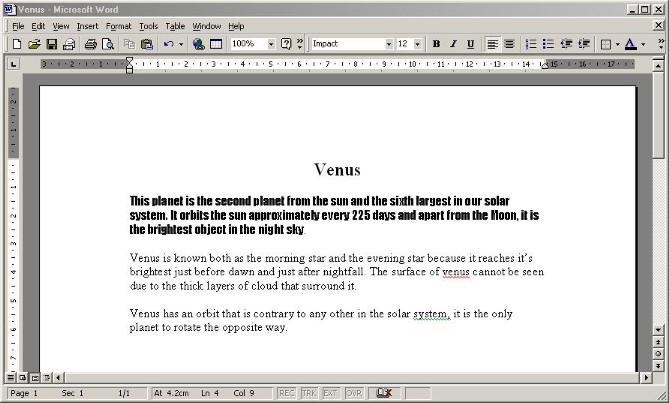 |
Example document showing a normally
typed document |
Say I wanted to copy the first paragraph down to the end of the document, I would:
1. Highlight (select) the section of text you wish to copy (see above for how to do this)
2. Either click on the Edit menu and select Copy or Right click on the section of text you have highlighted (selected) and select copy from the resulting menu, (don't left click or you will lose the selection and have to reselect it again)
3. The section of text you have copied is now on what is known as the clipboard, this is an area of memory set aside for storing temporary items when copying and cutting.
4. We now need to do something with the item sitting on the Clipboard and that would be to paste it onto the end of the document so that we have a copy of it, one at the beginning and one at the end. so move the cursor, pressing the Enter /Return key until it is where you want paste the text (don't forget that the cursor is also known as the insertion point and anything inserted into a document, whether typed or pasted will be inserted at the cursor) as shown in the example below
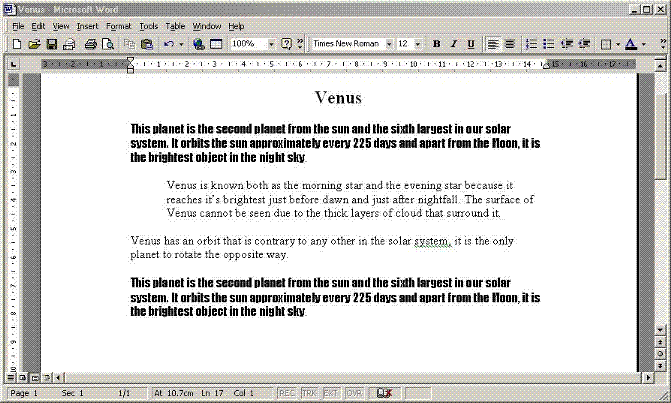 |
Example of copied text in a Word document |
So, instead of typing the whole paragraph again, I just selected it and copied it to the end of the document. This could save hpours of typing things over and over.
To Cut a section of text:
You can use the cut facility in two ways, you could cut the selected text out of your document entirely or cut it and paste it (move it) somewhere else in your document. This is how to cut text from your document:
1. Select the section you wish to remove from the document (see above for how to do this)
2. Either click on the Edit menu and select Cut or right click on the section of text you have selected and select Cut from the resulting menu (don't left click on the selected section of text or you will lose the selection and have to reselct it again)
3. The section of text you selected should now have been removed from the document, if you wish to keep it removed, then place the text cursor (the I bar) where you wish to continue typing and carry on as normal. If you would like to place the section of text somewhere else in your document then follow the procedure for pasting above. You will then just have one instance of it in your document.
 |
Example of a document after deleting
a paragraph |
To Recap:
Copying and pasting will give two or more instances of the selected text in your document
Cuttin and Pasting will give you one instance of the selected text in your document or if you don't paste after cuttin the selected text will be completely removed from your document, (another way of deleting the text)
