
Changing Fonts
To highlight a section of text do the following:
1. Place the mouse pointer, (in a text document it wouold more than likely be an I cursor) just before the first letter of the text to change
2. Press and hold down the left mouse button
3. Whilst keeping the left mouse button pressed drag your mouse to the end of the text you wish to change
4. Release the left mouse button.
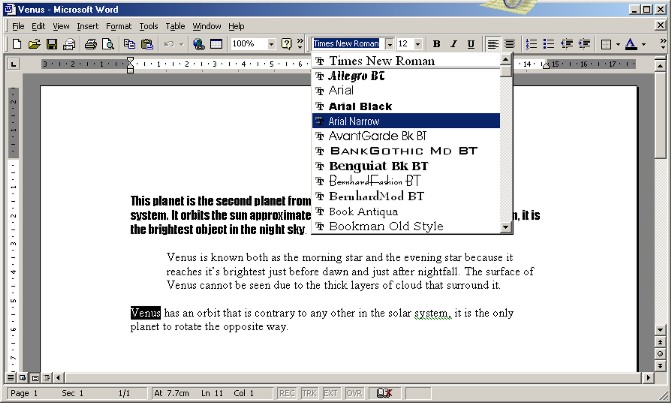 |
Font drop down list |
The default Times New Roman font is ok for general purpose use but there are times when you need to change the font satyle to make some section of text stand out, for example when you want the main part of an advert to attract attention. This is done in the following way.
1. Highlight the section of text you wish to change (see above for how to do this).
2. Click on the Font list box as shown in the example above and a drop down list of fonts that are installed on your computer will be displayed.
3. Scroll through the list of fonts and click on the one you want with the left mouse button
4. If you do not like the font you have selected then repeat the procedure from step 2 above.
NOTE:- The fonts in the list are those currently installed through various applications (programs) and may not be installed on another persons computer so therefore wil be displayed as the default times new roman font.
