
Content Advisor
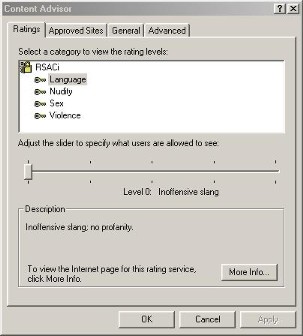 |
Content Advisor Ratings
Tab |
On the right you can see the Content Advisor Ratings dialogue box. This is where you set what you wish to see when browsing the Internet.
If you click on a category, for example the language one that is shown in grey, you can adjust the slider by moving it left and right to alter the degree of slang or frofanity you can see in web pages you visit.
The description box below this reflects the degree of language that you select using the slider but gives slightly more information.
Clicking on ther More Info button will take you to a web page which the main content is as follows:
Recreational Software Advisory Council
RSACi
RSAC no longer exists. In 1999 it was
"folded into" ICRA (formerly the Internet Content Rating Association),
which is part of the Family Online Safety Institute. The original aims
of RSAC, to protect children from potentially harmful content while
preserving free speech on the internet, continue to provide the cornerstone
for the Institute's work, backed by some of the biggest names online.
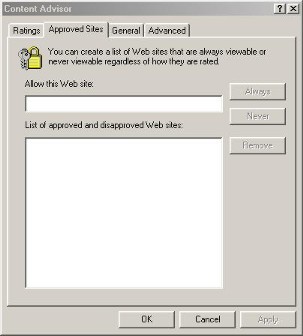 |
Content Advisor Approved
Sites tab |
Selecting the Approved Sites tab will bring up the dialogue box shown on the right.
Here you can create a list of web sites that you can allow viewing or not.
You type the web site into the text box at top and click on either the Always or Never buttons the web site will be placed in a list in the large window beneath this text box and Internet Explorer will either let you see it or tell you the web site is unavailable.
That's about it for this tab
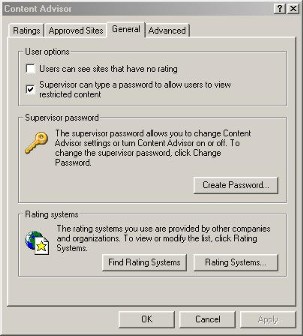 |
Content Advisor General
tab |
Everythihg on the General tab relates top the ratings system that you saw on the Ratings tab.
Taking the top section User Options you have two options:
** Users can see sites that have no rating - if this is ticked (checked) if the site you are viewing comes back with no ratings it weill automatically be displayed
** Supervisior can type a password to allow users to view restricted content - If this is ticked (checked) then the Supervisor can type in a password that he/she has set up in order to let a particular web site be viewed.
The next section:
** Supervisor password is where the supervisor enters the password and as you can see it allows the supervisor to change settings allowing web sites ot be seen or not.
The section at the bottom:
** Rating systems enables you to modify the list of rating systems, there are two buttons clickig on either of these will take you to a relevant place on the internet or show a dialogue box where you enter relevant information
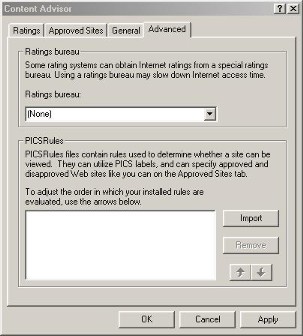 |
Content Advisor Advanced
tab |
This is the Advanced tab, the first section on this is:
** Ratings Bureau - The rating for some sites are collected by the ratings bureau and stored on thier computer, typing in the name of one of these bureau's into the text box will check the ratings on that computer and display content according to what it finds.
** PICSRules - These are a set of rules which decide what content is shown. Rules can be imported and removed and can also be changed.
NOTE:- I have had no need to change any of the ratings settings and are only here for a more complete understanding of the content advisor. A search of the Internet for any subject matter will bring up lots of information that will help you understand this more.
