
Snap to Grid
Each page in Corel Draw has an invisible grid on it. These are narrow rows and columns of small dots and they can be used in several ways. They are used for more precise lining up of objects within your scene.
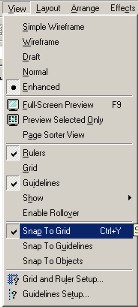 |
Example of Snap to Grid option |
The Snap to grid option can be found by clicking on the View menu button and letting the mouse pointer rest on the Grid option and selecting the Snap to Grid option as shown on the right.
If there isn't a tick next to it it not on and therefore your objects won't jump to the nearest dot in the grid. Clicking on it once will place a tick next to it and turn it on.
While the Snap to Grid facility is on, any objects you place within your scene will jump to the nearest dot in the grid. Sometimes this is not noticable and it seems that nothing has happened.
To check that the grid is there and see what it looks like you can turn the grid on by clicking on the Grid option, it is the tenth one down between Rulers and Guidelines on the example menu on the right. As you can see I don't have it on because there is no tick next to it.
Switching on the grid will result in the workspace in Corel Draw to look like that shown in the example below:
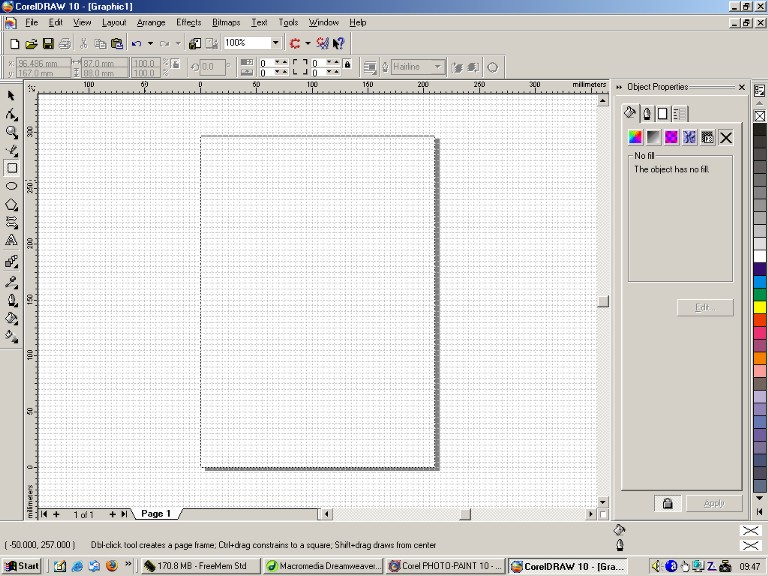 |
Example of turning the grid on and
making it visible |
As can be seen the dots in the grid are very close together and can be altered by taking the following steps:
1. Click on the View menu
2. Click on the Grid and Ruler Setup option near the bottom of the View menu and you should see adialogue box similar to that shown below.
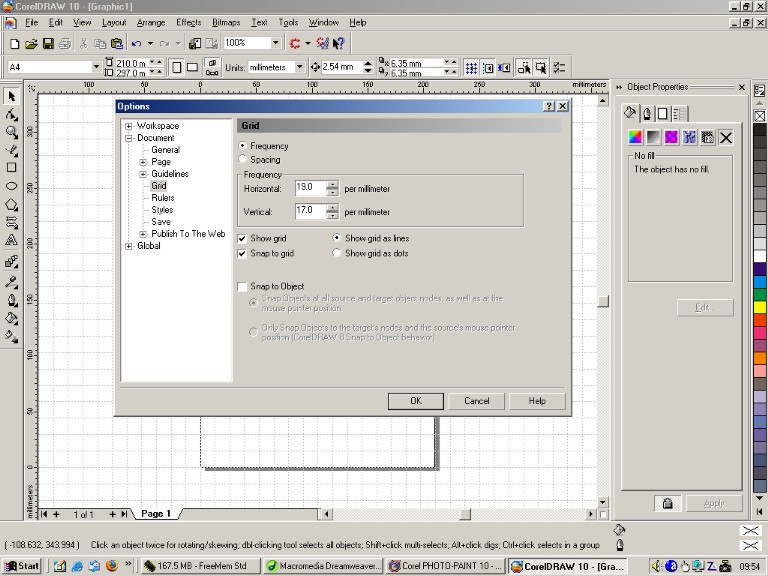 |
Example of increasing the space between
dots in the grid |
This brings up the Corel Draw Options dialogue box but has higlighted and opened at the Grid setup for you. You will notice that I have made the squares in the grid larger so that you can see how to alter them. You will also notice in the example above that the Horizontal and Vertical settings under the frequency heading have been changed in the example above and corresping to the increased grid setting.
The horizontal and Vertical settings affect the spacing between the dots in the grid, making those settings larger will make the squares in the grid larger, making them smaller will make the squares in the grid smaller.
There are other settings that are ticked and unticked but they reflect the currently selected and unselected options in the View menu.
