
Changing the Size and Orientation of the Paper
When Corel Draw first starts up, the blank sheet in th work area represents an A4 sheet of paper oriented in portrait and the units of measurement are in inches. This can all be changed of you so wish.
There are two ways of changing the paper size, using the Paper Size / Type drop down list or the Paper Width and Height buttons, both shown in the example on the right.
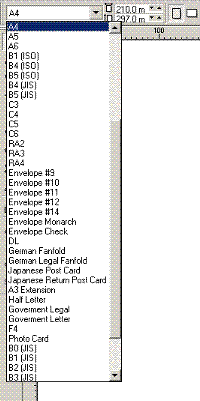 |
Using the paper Size / Type
This is just a drop down list as shown on the right. It is displayed by clicking on the box that contains A4 (the current size), select any item from the list and the list will close and the paper will become that size with the name of the size replacing the A4 in box.
To change the size again, just repeat the process till you have it set to the size you wish.
Using the Paper Width and Height buttons
These can be found next to the paper Size / Type box, they are the two numbers with small up and down arrows on the right-hand side of the box as shown (they have rectangles with arrows pointing in the direction they alter the paper) in the example on the right and used in the following way:
To make the paper wider
1. Place the mouse pointer no the up arrow of the top number, (in the example it's 210.0 m)
2. Repeated clicking of this button will increase that number and therefore increase the width of the paper
To make the paper narrower
1. Place the mouse pointer on the small downward pointing arrow on the top number, (the one that was changed in the above exercise)
2. Repeated clicking on this will make the paper marrower
To make the paper higher
1. Place the mouse pointer on the small top (upward pointing) black arrow on the bottom number
2. repeated clicking on this will make the paper higher (taller)
To make the paper less tall
1. Place the mouse pointer on the small downward pointing arrow on the bottom number
2. Repeated clicking on this will make the paper become smaller
To Change the Orientation of the Paper
The orientation of the paper can be changed also, yo umay not want the paper to be in portrait you may find it easier working with the paper in landscape, it is changed in the following way:
1. Place the mouse pointer on the Landscape button, it's the one with the paper on it's side in the example above
2. Click the left mouse button, your paper will be on it's side, this is landscape
3. To return the paper to it's previous psotition, place the mouse pointer on the portrait button, (it's the one with the paper on it's end in the example above)
4. Clic with the left mouse button, your paper will be as it was origially.
