
Snap to Guidelines
These are similar to the Snap to Grid in that they help you align objects more precisely than by eye. The settings for these are accessed in the following way:
1. Click on the View menu button
2. Click on the Guidelines Setup otion at the bottom of the menu list You will see a dialogue boxe similar to that shown below
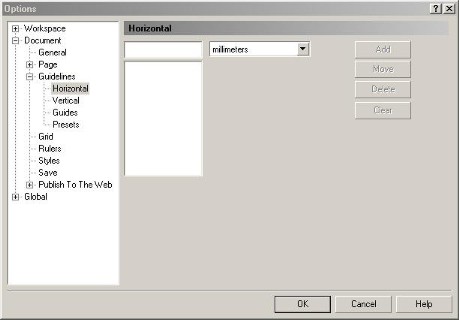 |
Example of Guidelines Dialogue box |
In the example of the Guidelines dialogue box above you can see the settings for the Horizontal guideline. You will notice that there are two types, horizintal and vertical. Having said this you can have more than one horizontal and vertical guideline on a page. That's why there is space for a list.
You type a number into the empty box to the left of the one that says millimeters. This sets the position of the guideline on the page. The number you type in is the distance in the units set, (in the above example it's in millimeters) from the left-hand edge of the page for the vertical guideline and in millimeters from the bottom edge of the page.
In the example below, I have set a vertical guideline and a horizontal guideline, you can set the colours for whichever guideline you wish by clicking on the Guidelines option in the dialogue box shown above.
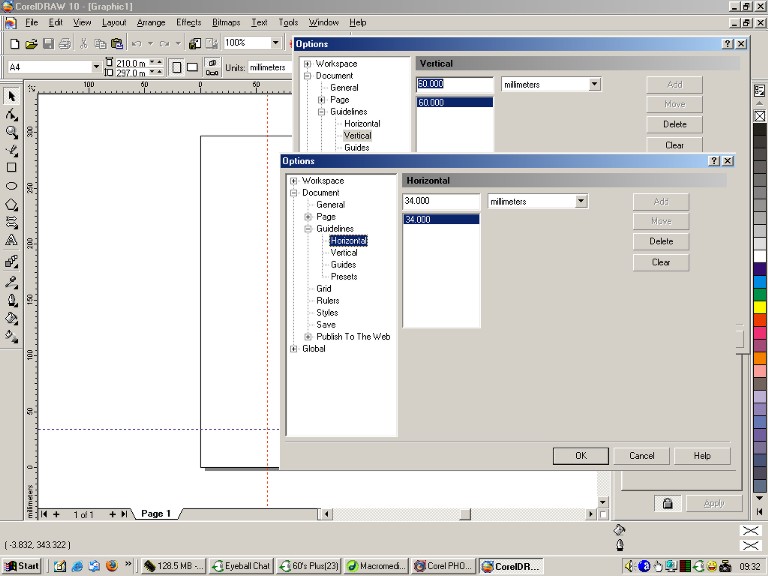 |
Example of setting vertical and horizontal
guidelines |
NOTE:- You can see two dialogue boxes in the example above, you cannot do this in Corel Draw, I have added another through graphic manipulation to show you the vertical and horizontal settings in one picture
In the above exampleyou will see that the horizontal guideline is nearer the bottom the of the page than the vertical guideline is nearer the left-hand side edge of the page. This is because i have set them at different distnces, the horizontal guideline is only 30 millimeters from the bottom edge whereas the vertical guideline is 60 millimeters from the left-hand edge.
You cam also see that the vertical guideline is brown and the horizontal guideline is a sort of purple colour and they can either be visible or invisible depending on whether you have set this in the Guidelines option in the settings dialogue box as shown below
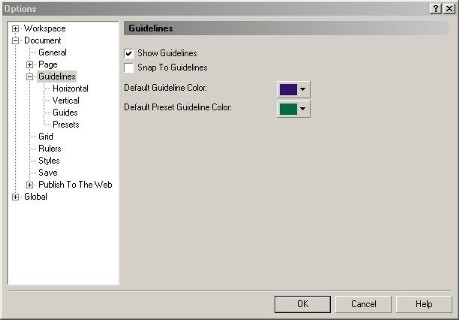 |
Example of the setting to tick if
you wish to show the guidelines |
So, you can now make the guidelines visible or invisible, set them where you wish to set them, change the colour of them. Whether you can find a use for them remains to be seen :O)
