
Create a new Document / Open a Document
As with any other package, you can either create a new document or open an existing document. Both methods are described here starting with creating a new document.
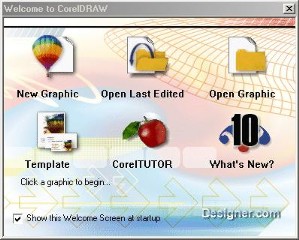 |
Corel Draw Welcome Screen |
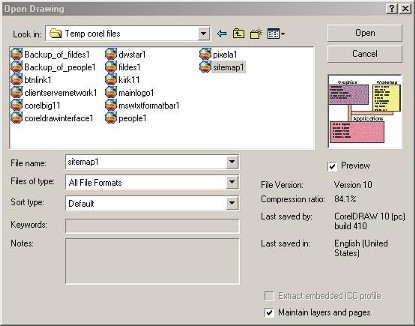 |
Corel Draw file navigation dialogue
box |
When Corel draw first starts up you are faced with the dialogue box shown the right. You have a choice of starting with various documents, a template you have previously created or use one of the standard ones supplied with Corel Draw, go through the Corel Tutor, (could be good for the first time user) or see what's new, (clicking on this takes to Corel's web site.
Clicking on the New Graphic option will create a new document in Corel Draw and start you off with a blank work space as shown in the picture here.
Clicking on the Open Last Edited option will automatically open the last document (graphic) you were working on before you closed it down, (always assuming you saved it first).
Clicking on the Open graphic option will display a standard windows file navigation box, (shown on the right). Ticking the preview Box beneath the image will allow you to see which image you have selected. Various bits of information regarding the selected image are shown on the right-hand side of the dialogue box with the file name and file type shown on the left-hand side of the dialogue box.
Clicking on the file in the list you wish to open and then clicking on the Open Button in the top right-hand corner will open that image in Corel draw.
