
How to Subscribe to a Newsgroup
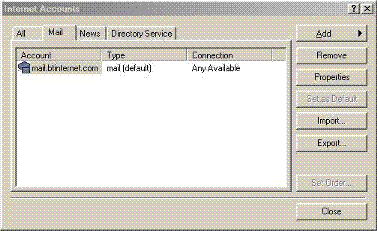 |
Internet Accounts - Mail |
 |
Example of Subscribing
to a Newsgroup |
First of all you need to create a mail account, you do this by going to:
1. Click on the Tools menu button
2. Move the mouse pointer down to the Accounts option, you will see a similar dialogue box to that shown on the right displayed
3. Click on the Add button
4. From the resulting side menu select News
5. You will be taken through a series of dialogue boxes which ask to enter your display name (what you want others to see you as if you submit any mesages to a newsgroup), your e-mail address, the name of the news server you are using, (in the eaxmple mine is mail.btinternet.com) and one or two other relevant bits of information that is needed to set up a newsgroup account.
6. When you have completed the newserver setup wizard you will have a news server in the window of the dialogue box as I have.
7. Click on the Tools menu button
8. Click on the Newsgroup option and you should see the dialogue box shown on the right. Yours may be empty till you go through the downloading of the newsgroups
9. Once the neswgroup list has been downloaded you can start to subscribe to them. Click on a newsgroup that interests you
10. Click on the Subscribe button and you will see a little icon, (shown in the example on the right) appear just before it, this indicates that that newsgroup has been subscribed to.
11. Continue this until you have subscribed to all the newsgroups that you wish to subscribe to, ypou will see these in the folders pane of Outlook Express under the heading of the mail server you specified. If you only see the mail server and no newsgroups, click on the small plus sign (+) next to the mail server name and the list of subscribed newsgroups will drop down.
To download newsgroup messages:
1. Right click on the newsgroup you wish to download messages for
2. Click on the Open option and the newsgroup pane will be opened and after a brief pause the newsgroup headers will download in a similar fashion ot downloading e-mails.
3. Scroll through the headers and if a message sounds interesting click on it and it will download the message body into the preview pane below the header list pane.
