
Outlook Express Interface
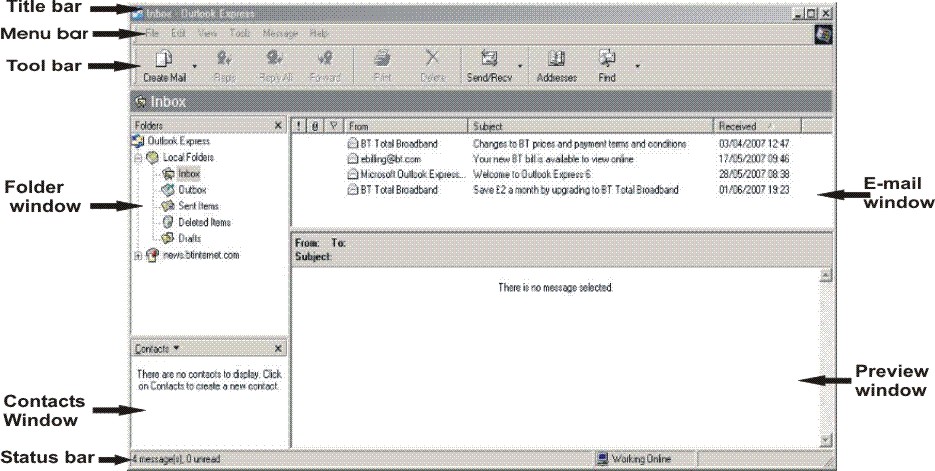 |
Outlook Express Interface |
Outlook Express is one of Microsft's e-mail clients, Microsoft Outlook being the other. No matter which e-mail client you use, the layout is the same, (unless the user changes it) and the main windows and layout is shown in the example above. OK, let's see what the different parts are about:
Title bar - This tells you which folder you are in, for example, I was in the the Inbox folder when that screen shot was taken and this is reflected in the title bar where it says ' Inbox - Outlook Express'. Don't ask me why it's there because I'm sure that if you can use a computer you can see what folder is selected.
Menu bar - The menu bar contains menus, they are clickable buttons which when clicked on produce a drop down list giving various options, for example the File menu gives you access to saving or exporting and loading or importing files.
Tool bar - This contains icons relating to some of the more comonly used menu options. Clicking on one of these helps you perform the task a little bit more quickly, for example, if you wished to print out an e-mail, you would go to the file menu > select the print option > go through the printer dialogue, using the printer icon on the Tool bar you would click on the picture of the printer > go through the printer dialogue, see, ingenious, it saves you one mouse button press.
Folder Window (pane) - This shows all the folders you have in your e-mail space, apart from the ones shown above which are put there by default and are part of evey e-mail client you can create your own and this list is handy when you have quite a few folders for lots of different things.
E-mail Window (pane) - This shows you a list of the e-mails read and unread showing who they are from and what the subject of the e-mail is, this allows you to pick out the more important e-mails and deal with them first.
Preview Window (pane) - Clicking once on any of the e-mails in the e-mail window will display the content of that e-mail in this window so you can have a look at the contents of the e-mail, otherwise you will have to double click on the e-mail to open it in it's own window.
Contact Window (pane) - Microsoft have provided a faciltity whereby you can import the chat partners, (if you have any) from MSN Messenger (if you use it), if you have no need ot use the chat program that window will remain empty. It will also remain empty if you choose not ot import them (add them) if you do uyse MSN Messenger.
Status bar - This tells you on the right-hand side whether you are working off-line or off-line, (connected to the Internet or not) and on the left-hand side it tells you how many messages are in your inbox and how many are unread.
