
Find
The Find facility allows you to look for three items, these are, Find message,
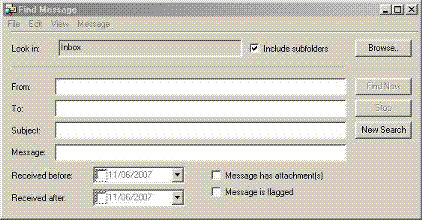 |
The Find Message Dialogue
Box |
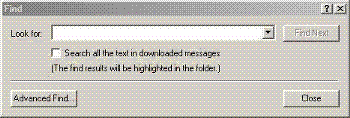 |
Find Message Text Dialogue Box |
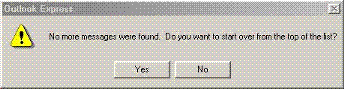 |
Cannot find any more messages message
box |
Find Message - The dialogue box shown on the right will be displayed by selecting this item from clicking on the Find button.
The fist entry is the Look in entry, it is asking you to type in the name of the folder to look in.
You can search for messages with the follwing information:
Who it from, Who it is to, The subject line (if you know it) and the message itself (if you know it), after filling in one or more of these click on the Find Now button and the folder and any subfolders will be searched fro the criteria you have supplied.
You can also find by Message in this folder, selecting this will display a siilar dialogue box to that shown right.
Just type in the part of the message that you are looking for and the current folder (the folder you are in at present) will be searched for the text you have supplied.
The small box underneath if ticked will as it says search sll the text but will highlight the text you have typed in that it finds in any of the messages.
The Find Next option will just make outlook Express carry on lokking for anothe rinstance of the text you typed into the text box in the method described above.
It will either find another instance of what you typed and show you that e-mail or stop with a message shown on the right, that it couldn't find any more messages and would you like ot start from the top of the list.
