
Address Book
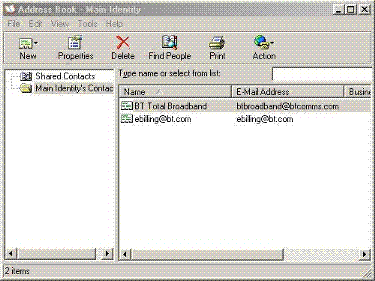 |
Example of opening
the address book |
On clicking on the Address Book icon on the tool bar you will be faced with the dialogue box shown on the right. Here you have the following main actions:
** New - You can add the following three items ot your address book
1. Add a new contact to your address book
2. Add a new group to your address book, (this is a group of people such as a class you are in)
3. Add a new folder to your address book in order to keep your contacts tidy.
** Properties - This will bring up the properties dialogue box, this is a muti-tabbed dialogue box that gives you all the informatio about the selected contact which you can change if you so wish.
** Delete - This will delete the selected contact from your address book
** Find people - clicking on this icon will bring up a dialogue box asking you to find someone, using various criteria such as e-mail address, name, phone number etc. and providing various places on the Internet to find them in.
** Action - This consists of three items:
1. Send Mail - Clicking on this will bring up a blank e-mail window ready for you to compose an e-mail to send to someone.
2. Dial - This will bring a small dialogue box with the name of the person to dial and wait for you to enter the phone number of the person.
3. Internet call - This option is related to conferencing and needs conferencing information.
