
View menu
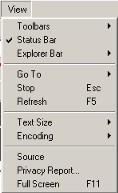 |
Internet Explorer View
menu |
The view menu gives you access to different things you can do to view the web pages you visit. Taken from the top they are as follows:
Toolbars - this will display a list of the various toolbars you have or have not displayed in internet Explorer, for example, letting teh mouse pointer rest on the Toolbars option will display a list of toolbars and ticking them will display them, unticking them will not display them, so for example, say I unticked the address bar, i would noy be able to type in a web site address because the address bar wouldn't be there, similarly if I unticked the Standard buttons tool bar I wouldn't have any refresh button or back button because Internet Explorer wouldn't show it.
Status Bar - Ticking this will show the status bar at the bottom of the main Internet Explorer window, the one where it shown a blue bar telling you how far through loading the page it is, or where a web site address comes up when you run the mouse pointer over a link.
Explorer bar - Letting the mouse pointer rest on this option will produce a side menu containing the default buttons on the Toolbar (buttonbar), ticking on of these will bring it up in a side bar down the left hand side of the screen and unticking it will remove from the screen.
Go To - If you let the mouse pointer rest on this option for a moment you wil se a list of the latest web pages you have visited and you can click on one to straight there, you go to that particular web page.
Stop - This does exactly that, it stops the current web page from loading.
Refresh - Clicking on this will refresh (reload) the current web page
Text Size - Resting the mouse pointer briefly on this option will produce a side menu containing various text sizes, small, medium and large, this is handy for those that find reading small web page text difficult.
Encoding - This shows you the type of coding the web page has and gives you the option of changing it, I have not changed this as Iam happy with the way my web pages work.
Source - clicking on this option will open the source code of the current web page in Notepad or a similar text editor. This could be useful if you are learning to write web pages and would like to know how the existing ones go together.
Privacy report - This comes back to cookies and gives you a list of web sites that Internet explorer won't accept cookies from due to the settings in Internet Explorer regarding security.
Full Screen - Clicking on this will get rid of all the toolbars, your menu bar, toolbar (icon) bar, address bar and fill the screen as far as possible with the main browser window.
