
General Options
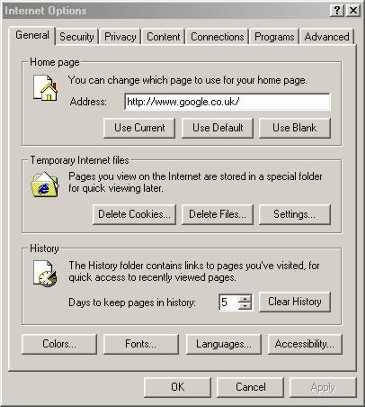 |
Internet Options General
Settings |
If you click on the Tools Menu, a list of options will drop down, the most common ones we need to look at is the Options menu item which can be found right at the bottom. Clicking on that will display the Internet Options dialogue box shown on the right.
As you can see there are seven tabs, we will look at each one in turn and see what to do with the most useful and common ones and find out how to change them and when we would have a need to change them.
The first one we will look at is the General Options.
The first box we see is labelled Home Page. This is where you set the page that will be displayed when you first start Internet Explorer up, as you can see I have mine set to load Google's search engine when I first start mine. So, how do we specify the start up page.
There are various ways, these are:
1. You can go to the page that you wish to use as the start up page and then click on the Use Current Button and the Uniform Resource Locator (URL), just a fancy name for the web page address will automatically be placed into the text box.
2. Click on the Use Default button and the default web page of Microsoft will automatically be inserted into the text box and you will load that page at start up.
3. Click on the Use Blank Button and your web browser will start up with a blank page.
The blank page on start up is the quickest way of starting up Internet Explorer as there is nothing to download from the Internet but doesn't give you a starting point for your web browsing activities.
------------------------------------------------------------------------------------------------------------------
The section below this labelled Temporary Internet Files will allow you to delete all your cached internet web pages by clicking on the Delete Files button (cached web pages are the pages of the web sites you look at which are stored for future use, caching the web pages that you have visited in this way speeds up laoding them if you visit them again).
NOTE:- Cached (saved) wbe pages are placed in a temporary Internet files folder and they can soon add up so a periodic deleting of these files can free up a lot of disk space.
You can also delete any cookies that are stored on your computer by clicking on the Delete Cookies button. Cookies are a part of internet life, you can't avoid getting them as at least one is deposited on your computer each time you visit a web site. There is no evidence to suggest that they anythig but what they are, (they store information on what you looked at after visiting a web site so that your browsing will be better next time).
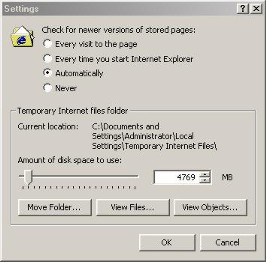 |
Settings dialogue box |
The Settings button brings up the dialogue box shown on the right. the first settings give you options on how you wish Internet Explorer to search for new versions of visited web pages which will then be updated in the cache (Temporary Internet Files)
The options here are:
* Every visit to the page - the page will updated in the cache every time you visit the web site
* Every time you start Internet Explorer - Internet Explorer will download the page off the Internet on start up
* Automatically - Explorer will automatically update the page
* Never - Internet explorer will never update the page
In the Temporary Internet Files Folder section it tells where they are located, the slider allows you to set the z\amount of disc space available for the cached pages, moving the slider ot the right increases the amount of disk space used and sliding it to the left reduces the amount of disk space used. The small box at the side tells in Megabytes (Mb) how much disk space you are allowing and the small up and down arrows on this box are another way of changing the amount of disc space. Clicking on the up arrow will increase the disk space and clicking on the down arrow will decreas the disk space.
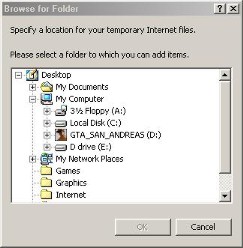 |
Browse for folder dialogue
box |
Now for the buttons underneath this.
The first one Move Folder will bring up the dialogue box shown on the right. This is a standard windows folder browsing box and will enable you to select a folder that you wish to use for temporary Internet files.
I personally have not had any problems leaving them where they are and writing this web page is actually the first time I have looked at this option.
The View Files button will bring up the contents of the temporary Internet files folder so that you can see what is in it. This includes all the pictures, web pages and cookies that you collected each time you visit a web page. Selecting all of these while you are there and right clicking the mouse button and then select delete will delete all files from this folder (just another way of deleting these files and a more sureer way than using the button above to delete them).
The View Objects button will bring up a standard window showing you all the programs you have downloaded and installed on your computer, things such as Flash player, the java Runtime Environment, etc.
