
Texture Fill
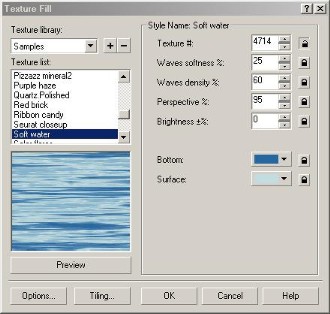 |
Texture Fill dialogue box |
One of the most interesting colouring methods and what may bring objects to life is the Texure Fill. You can give complete or parts of objects a texture effect. Clicking on the texture fill button will display the dialogue box shown on the right.
This could be a nice water effect and as you can see, each texture can be changed in various ways:
For example you can change the softness of the wave, changing this alters the number of lines you can see that make up the wave pattern, more lines make it rougher and less lines make it smoother
You can make it brighter or darker by incresing or decreasing the value in that box. Repeated clicking on the downward pointing arrow will decrease the vale and make it darker whist clicking on the upward pointing arrow wiill make it brighter.
As you can see, this particular texture has two colours, two shades of blue. You can change these colours buy clicking on the small downward pointing arrow and selecting another colour form the drop down pallette.
Note:- You cannot see any changes you make to the texture till you click on the Preview button below the texture.
You can change the texture by clicking on the name of another texture in the texture list and change the whole set of textures by clicking on the texture Library box in the top left-hand corner
