
Pattern Fill
 |
Pattern Fill dialogue box |
A pattern fill is as it says, it fills the object with a selected pattern. This works as folows:
By default it shows a 2 colour pattern although you can change it to full Colour and Bitmaps as well. The pattern(s) selected from these are displayed in a drop down list accessed by clicking on the small black downward pointing arrow on the right-hand side fo the small picture of the pattern.
You can change the colours of the patterns using Front and Back buttons, clicking on these will produce a pallette of colours for you to choose from.
The Origin section enables you to change the originating point of the pattern, for example, if you changed the x amount to it's maximum, the centre of the circle in the example would be moved that much to the left. I have to say that after trying this out the effect isn't seen until after you have applied it and the movement is so slight as to make no difference
The Transform section allows you to skew (make slanted) the pattern and to rotate the pattern, this is very limited but doe s make a nitceable difference to the selected pattern but once again is only noticable after it has been applied.
The Size section allows you to change the size of the pattern, you can make narrower, wider, smaller or higher.
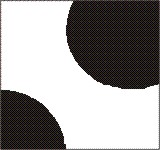 |
Example of pattern offset |
The Row or Column Offset section allows you to alter the position of the pattern in relation to the row or column. In the example on the right I have offset the row count by 100 and as you can see it moved the circle over horizontally.
